Turning Your Photos Into Professional Headers
First, check your theme’s allowable header dimensions in the theme
details section (eg. 960 pixels wide and 262 pixels high). If you just want to crop your image, open it on your computer with
Microsoft Picture Manager, select Edit Pictures, then in the side toolbar which
pops up, select crop. The panel on the right shows your new picture dimensions,
allowing you to drag it to the correct size and save. It’s the easiest way I
know! (And sorry I don’t know a similar program for macs. If anyone does, leave
it in the comments. :D )
Now you have a blank, accurately sized canvas to work on. So MAKE A COPY, and have some fun with these free tools:
In the future I’m planning a how-to post on creating your own badges for
blog hops etc, and this site will play the lead role. In the meantime you can
sign up, upload your new and accurately sized canvas, and start playing with a
cool set of editing features. For example in this picture I edited for my band’s
posters and business cards (that’s me in the middle and my awesome dad on the
right), you can see there are twenty tools in the adjustments section alone.
No teeth whitening tools were abused in the making of this picture.
Useful (for a start) because you can work on pictures from your own
computer instead of having to upload first, Paint.NET is like Microsoft paint
only a billion times better. Free, and easy to download and use, it’s great for
those who pine for Adobe Photoshop and Illustrator (like me) but could only pay
for such magnificence with old paperclips and a bit of string (like me). I’m
thinking one day I’ll do a whole post on Paint.Net and its features, but for
now I recommend having a muck around anyway – and as the website says, it has
unlimited undo functionality!
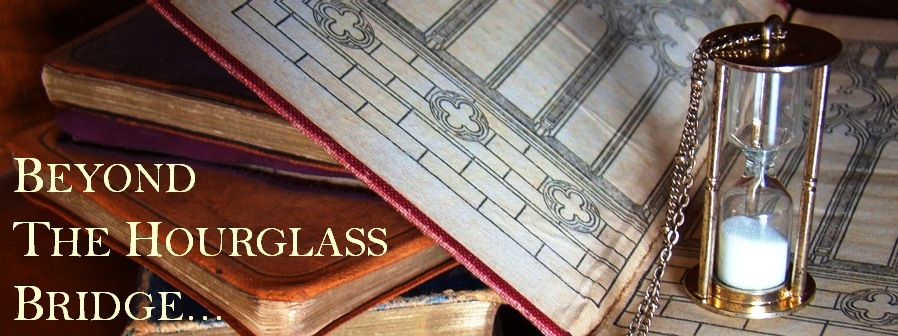

No comments:
Post a Comment